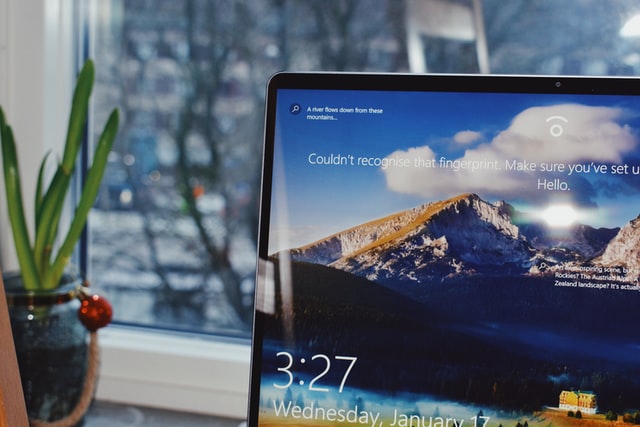Microsoft has announced that it will introduce the integrated OpenSSH client to Windows in 2015. They finally did it, and the SSH client is hidden in the Fall Creators Update Windows 10. How to SSH from Windows?
What is SSH?
Secure Shell (ssh) is a standard tool included in most “network” operating systems, ie Linux, UNIX, MacOS etc. In the past, Windows required a third-party application to even get a useful ssh client. For users who needed to securely connect to the rest of the world using the command line interface, PuTTY is a common addition.
How to install Windows 10 SSH client
- The SSH client is part of Windows 10, but it is an “optional feature” that is not installed by default.
- To install it, go to Settings> Applications and click “Manage Optional Features” in the Applications and Features section.
- Click “Add feature” at the top of the list of installed features. If you already have an SSH client installed, it will appear in the list here.
- Scroll down, click “OpenSSH Client (Beta)” and click “Install”.
Windows 10 also offers an OpenSSH server that you can install if you want to run an SSH server on your computer. You should install this only if you really want to start the server on your computer, not just connect to a server running on another system.

How to use the Windows 10 SSH client
- You can now use the SSH client by running the ssh command. It works in a PowerShell window or at a command prompt, so use what you prefer.
- To quickly open the PowerShell window, right-click the Start button or press Windows + X and select “Windows PowerShell” from the menu.
- To view the syntax of the ssh command, simply run g
- If you see an error message stating that the command was not found, you must log out and log in again. Restarting the computer will also work. This should not be necessary, but it is a beta function.
- This command works just like connecting to an SSH server using the ssh command on other operating systems such as macOS or Linux. Its syntax or command line options are the same.
- For example, to connect to the SSH server at ssh.example.com using the username “bob”, run: ssh bob@ssh.example.com
- By default, the command tries to connect to the SSH server running on port 22, which is the default. However, you may need to connect to a server running on a different port. You do this by specifying the port with the -p switch. For example, if the server accepts connections on port 7777, you would run: ssh bob@ssh.example.com -p 7777
- As with other SSH clients, you will be prompted to accept the host key the first time you connect. You will then receive a command line environment that you can use to run commands on a remote system.
If you are using a Linux or Mac computer, the SSH client is installed by default. You can open a terminal window and run the ssh command as below to connect to the remote Linux server.